In MemoQ 8.4 how do I add a TM to a server project when the server TM by mistake has not been added? Thread poster: Fredrik Pettersson
|
|---|
I received a big project a few days ago for an online MemoQ project where I would be using an online TM where I can see other team members' translations updated in real time as I translate my part. I didn't begin with this project until Saturday, and when I tried to confirm the first segment into the server TM I received this popup:
There is no working (primary) translation memory attached to the project.
So it seems the project manager forgot to add this server TM. And... See more I received a big project a few days ago for an online MemoQ project where I would be using an online TM where I can see other team members' translations updated in real time as I translate my part. I didn't begin with this project until Saturday, and when I tried to confirm the first segment into the server TM I received this popup:
There is no working (primary) translation memory attached to the project.
So it seems the project manager forgot to add this server TM. And she is not back until Tuesday due to bank holiday in UK on tomorrow Monday.
If there is no other reason than the project manager forgot to add the TM, would the best solution be to create my own, local TM, add it to this project and begin translating today using my own local TM only? I think the server TM was practically empty anyway, the only benefit with using it is that I get more and more terms translated by my team members as the project advances.
I created a local TM now, but don't know where and how in MemoQ 8.4 to add this local TM to my project. Should I do that in Resource console (where I created this TM)? I can't find any option there for it.
On Tuesday when I get access to the server TM, should I just select all segments at once and confirm into this server TM? And then disconnect my own local TM? ▲ Collapse
| | | | | In Project Home! | May 27, 2018 |
I assume you created a local TM in the Resource Console. If that is the case, with your project open, click the Project home tab and you should see a Translation memories area. Your new memory should be listed there. Simply check its checkbox.
Now, if you see a Project home/Translation memories area and do not see the memory, chances are that the source and target languages you chose when you created the memory do not match those of the project. To see what languages you have in the... See more I assume you created a local TM in the Resource Console. If that is the case, with your project open, click the Project home tab and you should see a Translation memories area. Your new memory should be listed there. Simply check its checkbox.
Now, if you see a Project home/Translation memories area and do not see the memory, chances are that the source and target languages you chose when you created the memory do not match those of the project. To see what languages you have in the project, go to Project home - Overview. Now create a memory with the correct languages and do the steps above.
I hope this helps a bit! ▲ Collapse
| | | | Fredrik Pettersson 
Hong Kong
Local time: 19:12
Member (2009)
English to Swedish
+ ...
TOPIC STARTER | Even after having customized the ribbon I don't see the commands I've customized, but it worked now! | May 27, 2018 |
Yes, I created the local TM in the resource console.
The problem is that I don't find the commands you refer to, even after I've added them from the Customize the ribbon option.
For example, I just added Register local and Create/use new to Quick access toolbar with the Customize the ribbon option. But then, these commands are still not visible there.
In the Resource console, Register local is greyed out (I can only Create new here, which is what I did).
... See more Yes, I created the local TM in the resource console.
The problem is that I don't find the commands you refer to, even after I've added them from the Customize the ribbon option.
For example, I just added Register local and Create/use new to Quick access toolbar with the Customize the ribbon option. But then, these commands are still not visible there.
In the Resource console, Register local is greyed out (I can only Create new here, which is what I did).
In the list with TMs in the Resource console there is a green checkmark before my newly created TM.
Ah, now it worked, after I did what you said to go to Project home - Translation memories and marked the checkbox for my newly created TM.
But the server TM that I was supposed to use, what can have happened with it? ▲ Collapse
| | | | | The PM forgot about it... | May 27, 2018 |
Fredrik Pettersson wrote:
But the server TM that I was supposed to use, what can have happened with it?
I think you are right in saying that the PM forgot to add the TM to the project... When they notice, they will do so and you can then close your project, open it again and the memory should be there. To feed your work into it, simply confirm your segments again.
| | |
|
|
|
Vanda Nissen 
Australia
Local time: 03:12
Member (2008)
English to Russian
+ ...
Either the PM forgot to tick it, either it's got unticked automatically (it happened a couple of times to me with the template settings).
Once you get the server TM attached, you can create a tmx file from your TM and import it into the server TM. Just two clicks.
| | | | To report site rules violations or get help, contact a site moderator: You can also contact site staff by submitting a support request » In MemoQ 8.4 how do I add a TM to a server project when the server TM by mistake has not been added? | Trados Business Manager Lite | Create customer quotes and invoices from within Trados Studio
Trados Business Manager Lite helps to simplify and speed up some of the daily tasks, such as invoicing and reporting, associated with running your freelance translation business.
More info » |
| | CafeTran Espresso | You've never met a CAT tool this clever!
Translate faster & easier, using a sophisticated CAT tool built by a translator / developer.
Accept jobs from clients who use Trados, MemoQ, Wordfast & major CAT tools.
Download and start using CafeTran Espresso -- for free
Buy now! » |
|
| | | | X Sign in to your ProZ.com account... | | | | | |